Aside from the Document Security Settings, there is another similar security option the can be applied on a worksheet level. This can provide the option to allow sorting, inserting rows, and formatting cells, to name a few.
One major difference between the Document Security Settings and this Worksheet Security Settings is, the option to add a ‘New sheet’ is available on the Worksheet Security Settings.
Note:
This will NOT prevent the document from opening, it will only hold back the data from being updated.
Requirements:
- Composer
- PHP 7.2 or newer
Step 1.
Setup dependencies.
{
"require": {
"phpoffice/phpspreadsheet": "^1.3"
}
}composer.json
Step 2.
Install phpspreadsheet.
$ composer installcommand line
Step 3.
Create a new PHP file, and start coding.
<?php
// Autoload dependencies
require 'vendor/autoload.php';
// Import the core class of PhpSpreadsheet
use PhpOffice\PhpSpreadsheet\Spreadsheet;
// Import the Xlsx writer class
use PhpOffice\PhpSpreadsheet\Writer\Xlsx;
// Create a new Spreadsheet object
$spreadsheet = new Spreadsheet();
// Retrieve the current active worksheet
$sheet = $spreadsheet->getActiveSheet();
// Set cell A1 with the "Hello World !" string value
$sheet->setCellValue('A1', 'Hello World !');
/**
* Set the worksheet protection to 'true',
* this is a requirement to enable it.
*/
$sheet->getProtection()->setSheet(true);
/**
* Protect worksheet and
* contents of locked cells.
*/
$protection = $sheet->getProtection();
$protection->setPassword('HelloWorld!');
$protection->setSort(true); // allow sorting
// Write a new .xlsx file
$writer = new Xlsx($spreadsheet);
// Save the new .xlsx file
$writer->save('create-xlsx-files-with-worksheet-security-settings.xlsx');
create-xlsx-files-with-worksheet-security-settings.php
Test.
Run the following codes.
$ php create-xlsx-files-with-worksheet-security-settings.phpcommand line
Result.
Open the generated file create-xlsx-files-with-worksheet-security-settings.xlsx.
/**
* Set the worksheet protection to 'true',
* this is a requirement to enable it.
*/
$sheet->getProtection()->setSheet(true);
/**
* Protect worksheet and
* contents of locked cells.
*/
$protection = $sheet->getProtection();
$protection->setPassword('HelloWorld!');
$protection->setSort(true); // allow sorting
Try to edit the A1 value, or any cell data.
A note showing that the cell is protected should appear.
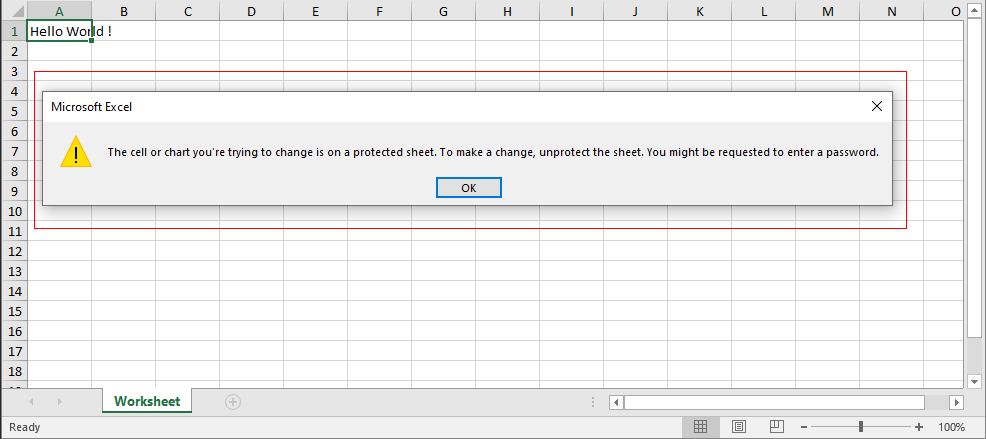
Click on Review.

Click on Unprotect Sheet.
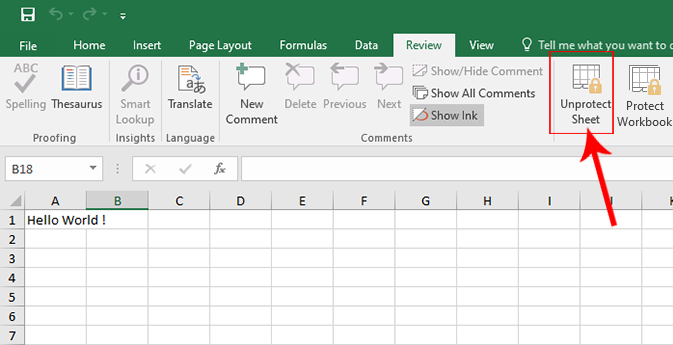
A ‘window’ will appear prompting for a password input.
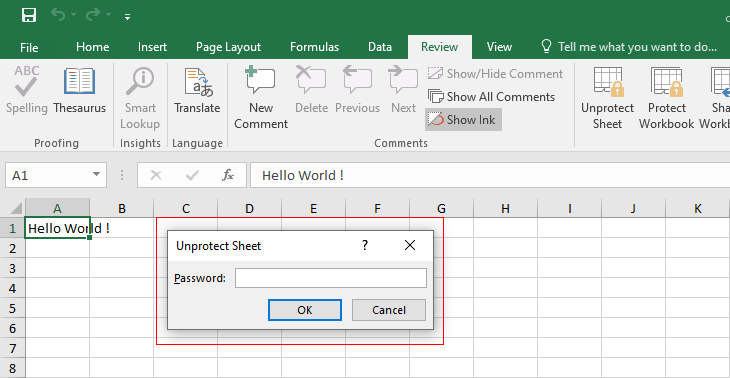
Enter the password “HelloWorld!“.
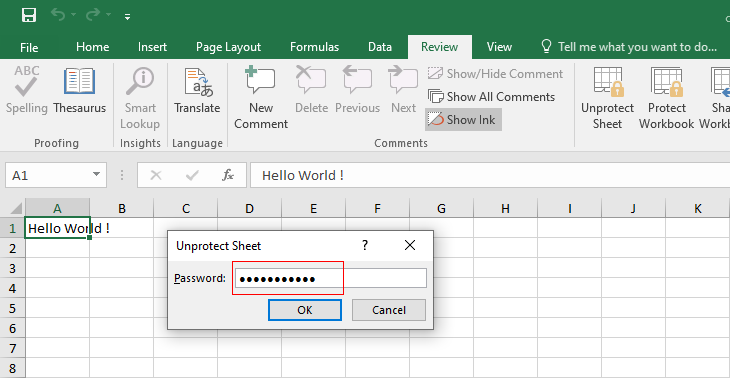
Try to update cell A1, or any cell values, it should be possible now.
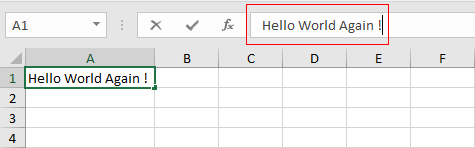

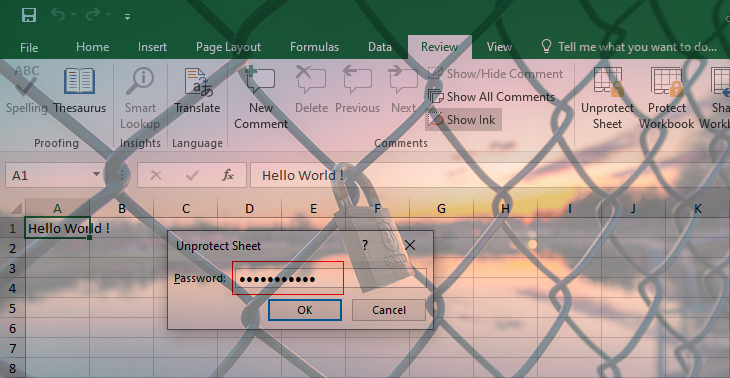
Leave a Reply